File Collision
When you run a profile, and you have enabled prompting, then the File Collision window will appear when a decision is required from you on what to do with the file. Note that for unattended profile runs, e.g. when scheduled, this window does not appear and instead the file will be skipped.
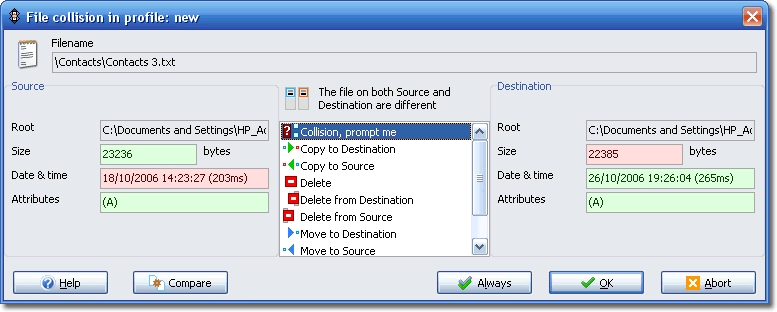
On the Decisions Files and Folders pages, in Profile Setup, you have the option of asking SyncBackSE to prompt you under certain circumstances, e.g. if a file is in both the source/left and destination/right, but the files are not the same. For example, if you created a backup profile, then run the profile, and edit a file in the source, you would then have a file in the destination that is not the same as the one in the source. On the next run of the profile, if you have configured your profile to be prompted, then a window will appear asking you what action to take for this file.
The window has the filename at the top. If the filename is too long to fit in the edit box, you can resize the window. Information is also shown on where the file is in the source/left and destination/right, the size of the file, it's last modification date & time, it's attributes, and it's hash value (if you have configured the profile to use hashing for file comparisons). When there are differences the values are highlighted in green or red. For example, if the left/source file is newer than the right/destination file then its date & time is shown in green where as the right/destination files date & time is shown in red.
There are two sets of information: for the file on the left, and for the file on the right. Between the left and right files details is a box listing what actions you can take. There are a number of options available to you, some of which may not be shown depending on how you've configured your profile and what the differences are:
|
Skip: No action will be taken with this file. The file will not be copied or deleted, and it will be ignored. If you click the Always button then you won't be prompted again, during this profile run and in this kind of situation, and instead the files will be skipped.
|
|
Copy to left: The file on the right will replace the file on the left. If you click the Always button then you won't be prompted, during this profile run and in this kind of situation, and instead the left file will be replaced by the right file.
|
|
Copy to right: The file on the left will replace the file on the right. If you click the Always button then you won't be prompted again, during this profile run and in this kind of situation, and instead the right file will be replaced by the left file.
|
|
Move to right: Move the left file to the right. This will overwrite the right file, if it exists, and delete the file from the left. If you click the Always button then you won't be prompted again, during this profile run and in this kind of situation, and instead the file on the left will be moved to the right.
|
|
Move to left: Move the right file to the left. This will overwrite the left file, if it exists, and delete the file from the right. If you click the Always button then you won't be prompted again, during this profile run and in this kind of situation, and instead the file on the right will be moved to the left.
|
|
Unchanged: This option is only available when running a Fast Backup profile. By selecting this option you are telling SyncBackSE that the file actually hasn’t changed and nothing should be done. This is useful, for example, when you have a copy of a file on an FTP server but the date & times do not match. However, you know the file is identical.
|
|
Delete: The file will be deleted from the left and right. If you click the Always button then you won't be prompted again, during this profile run and in this kind of situation, and instead the files will be deleted.
|
|
Delete from left: The file on the left will be deleted. If you click the Always button then you won't be prompted again, during this profile run and in this kind of situation, and instead the file on the left will be deleted.
|
|
Delete from right: The file on the right will be deleted. If you click the Always button then you won't be prompted again, during this profile run and in this kind of situation, and instead the file on the right will be deleted.
|
|
Missing, prompt me: The file is either not on the left or right, and you want to be prompted later on what to do when the profile run continues. Note that this option is only available when prompted from the Differences screen. After that screen is shown (or if you've configured the profile not to show that screen) then this option is not available.
|
|
Collision, prompt me: The file is both on the left and right, and you want to be prompted later on what to do when the profile run continues. Note that this option is only available when prompted from the Differences screen. After that screen is shown (or if you've configured the profile not to show that screen) then this option is not available.
|
|
Details differ, prompt me: The files are identical but the attributes and/or last modification date & time are different, and you want to be prompted later on what to do when the profile run continues. Note that this option is only available when prompted from the Differences screen. After that screen is shown (or if you've configured the profile not to show that screen) then this option is not available.
|
|
Use details from left: The files are identical but the attributes and/or last modification date & time are different, but you want to copy the attributes and date & time from the file on the left to the file on the right. If you click the Always button then you won't be prompted again, during this profile run and in this kind of situation, and instead the details from the file on the left will be used.
|
|
Use details from right: The files are identical but the attributes and/or last modification date & time are different, but you want to copy the attributes and date & time from the file on the right to the file on the left. If you click the Always button then you won't be prompted again, during this profile run and in this kind of situation, and instead the details from the file on the right will be used.
|
After making your decision you can click the OK or Always button. If you click the Abort button then no action is taken and the profile run is immediately stopped.
Compare
SyncBackSE can tell you files are different, and using 3rd party programs, you can ask SyncBackSE to show you the actual differences between the files. To compare the files simply click the Compare button. Only when there is a file both on the left and right can the files be compared.
Note that the files must be retrieved to the local drive for comparison. If you have large files on FTP servers, or slow networks, then there may be a delay while retrieving the files.
Shortcut Keys
A number of shortcut keys are available to help users who are familiar with the program make choices quickly:
L - Copy the file to the left
R - Copy the file to the right
D - Delete the file Note both files will be chosen for deletion, but if that option is not available, then the file on the right will be chosen for deletion, and if that option is not available, then the file on the left will be chosen for deletion.
P - Prompt later for what action to be taken
S - Skip the file
U – The file is unchanged (available only with Fast Backup profiles)
|
Note that if you use the Ctrl key with these shortcut keys then the action is immediate. For example, if you press Ctrl-R then the action to copy the file to the right is chosen, and the prompt window is closed. |
All Content: 2BrightSparks Pte Ltd ⌐ 2003-2006


